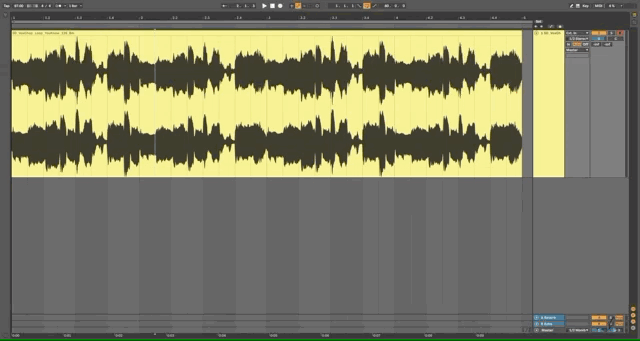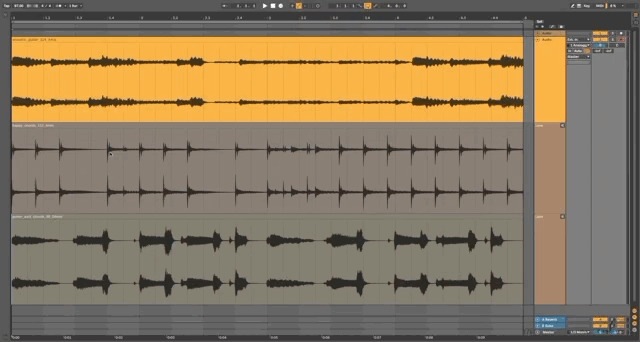In this article, you’ll find 4 ways to chop samples in Ableton using Simpler, Arrangement View, Comping and Modulation.
To add a bit of context, the history of sampling can be traced to Pierre Schaeffer, an engineer, writer, composer and acoustician who pioneered musique concrète, a style of music constructed from mixed recorded sounds. The technique has persisted in modern dance music and now you can find sampling in any form. For example a melody line from a 90s song like this Flume remix of Blue by Eiffel 65. Love it!
Simpler
Here are the steps to chop a sample with Simpler.
- Create a MIDI track (CMD-Shift-T or CTRL-Shift-T).
- Drag and drop a sample from the Live’s Browser to the Detail View.
- Click on the third button ‘Slicer’.
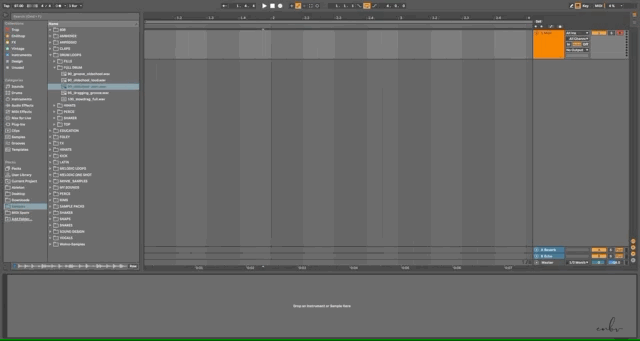
The sample is now chopped, have fun!
Arrangement View
Here are the steps to slice samples in the Arrangement View.
- Create an Audio Track (CMD-T or CTRL-T).
- Drag and drop a sample from the Live’s Browser to the Arrangement View.
- Select track region with mouse and press Delete.
Comping
Comping is the new feature for Ableton Live 11. The technique is used to glue different takes usually vocal recordings. In this case, it can be used as a shortcut to piece together different loops and come up with something utterly different.
- Create an Audio Track (CMD-T or CTRL-T).
- Create a Track Lane (Option-Shift-T or Alt-Shift-T).
- Drag and drop a sample for each track lane.
- Use the pencil too to highlight the regions that you want to keep.
- Ableton will piece together everything for you like magic!
Modulation
Modulation is automation in disguise. You can’t see it but it’s there and it’s so it easy to customise for your needs. We can use modulation to control the gain level of an audio clip and therefore chop loops in a tidy manner. It will make look your session tidy but you might forget what you’ve done fairly easily.
- Create an Audio Track (CMD-T or CTRL-T).
- Move to Clip View (Shift-Tab)
- Click on the second icon on the top.
- Make sure to select the parameters Clip and Gain.
- Have fun! If you want to consolidate your edits simply press (CMD-J or CTRL-J).
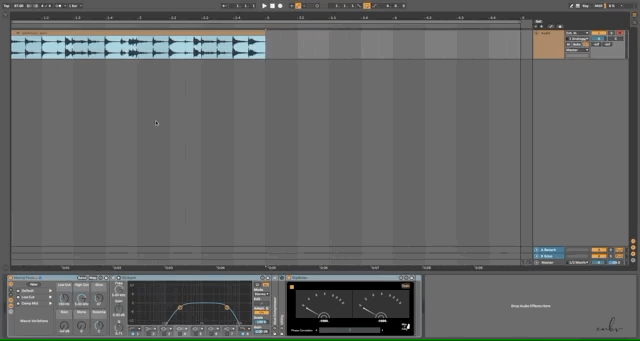
Hope the article helped you! See you at the next music tip! 👋